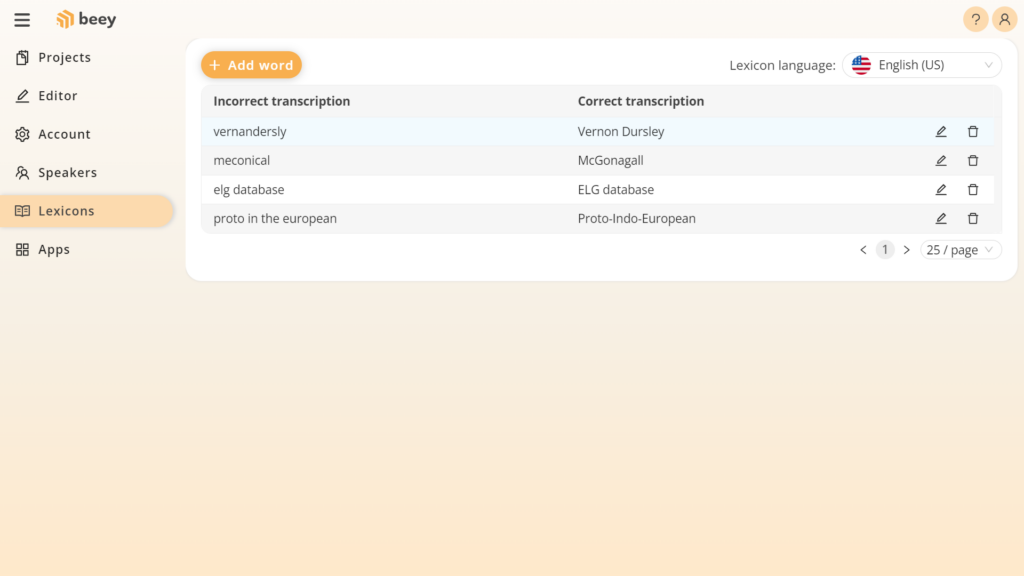This function allows you to search for certain words or terms within the transcription and replace them with something else. You can search by clicking on the icon ![]() on the right side of the toolbar at the top of the text field. To find a word, write it in the input field and press Find. You can also select whether your search should Match the case or not. Using the arrows on the right, you can go through your findings.
on the right side of the toolbar at the top of the text field. To find a word, write it in the input field and press Find. You can also select whether your search should Match the case or not. Using the arrows on the right, you can go through your findings.
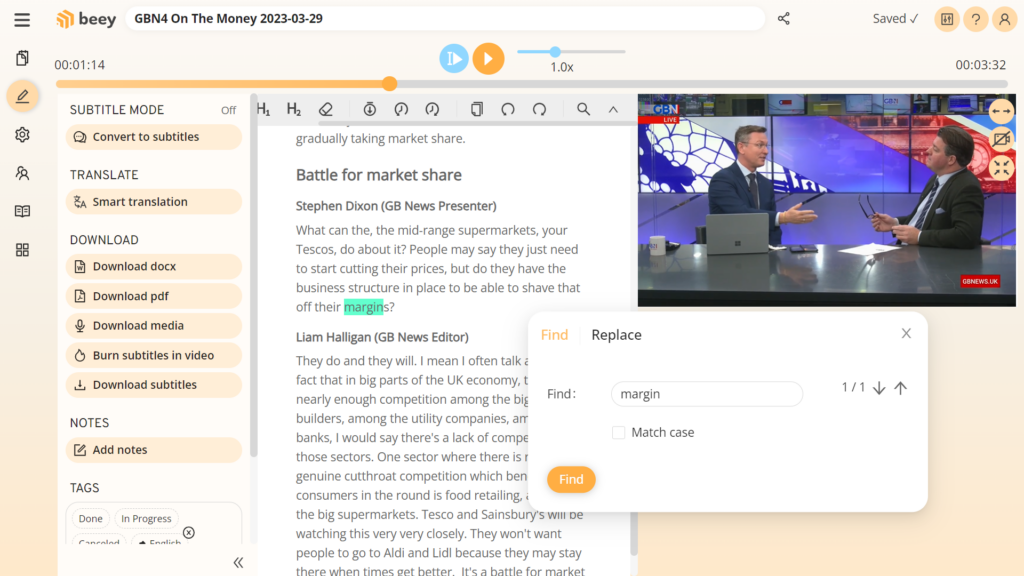
By clicking on the Replace tab you will switch to Find and replace. This function can be also called by the keyboard shortcut Ctrl+H. To replace certain expressions, fill them in the Find input and add what to replace them with. In order to prevent undesired changes, Replace all is active only when your search results are up to date. If they are not (if you edit your search term or the transcription) they will switch to ?/?. To make them up to date, simply press Find again. You can then replace them one by one with Replace, or all at once with Replace all.
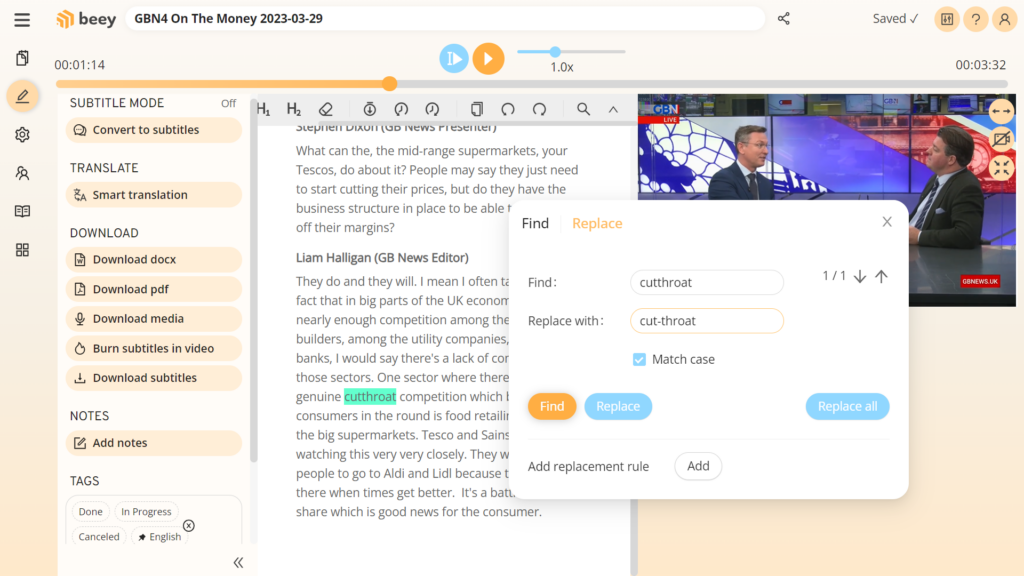
If you believe that some word is likely to have the same incorrect occurrence repeatedly, you can add it to your user lexicon as a Replacement rule. This way the automatically recognized spelling of the word will be substituted by your chosen form in your future transcription tasks. You can view and edit the complete list of your rules in the app menu on the left in the Lexicons section.