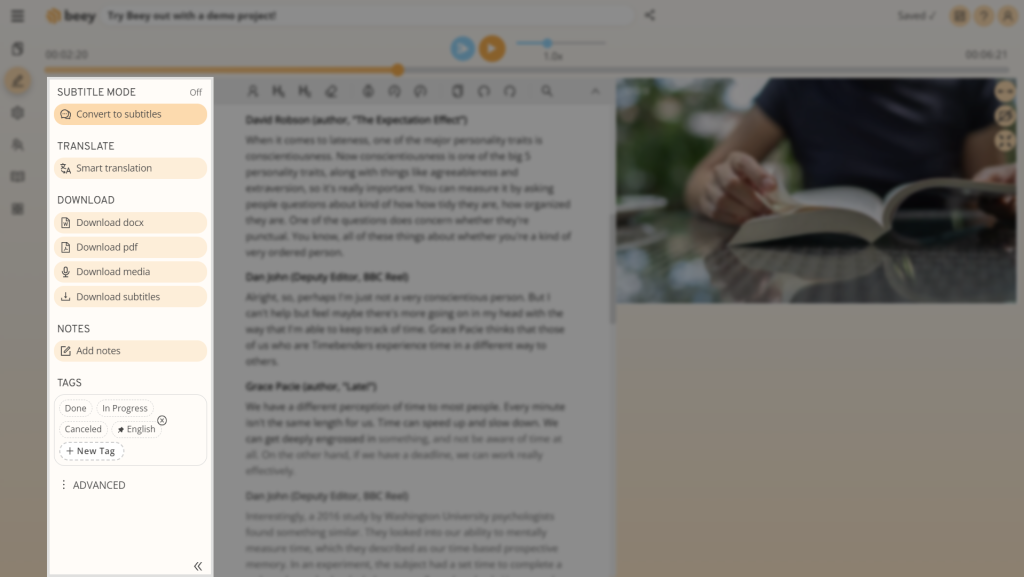It’s always a great idea to have a transcript of your videos, whether you want to provide captions for those with hearing impairments, or you need written documentation or notes from your meetings.
Read about how you can use Beey to get a high-quality transcript quickly and easily.
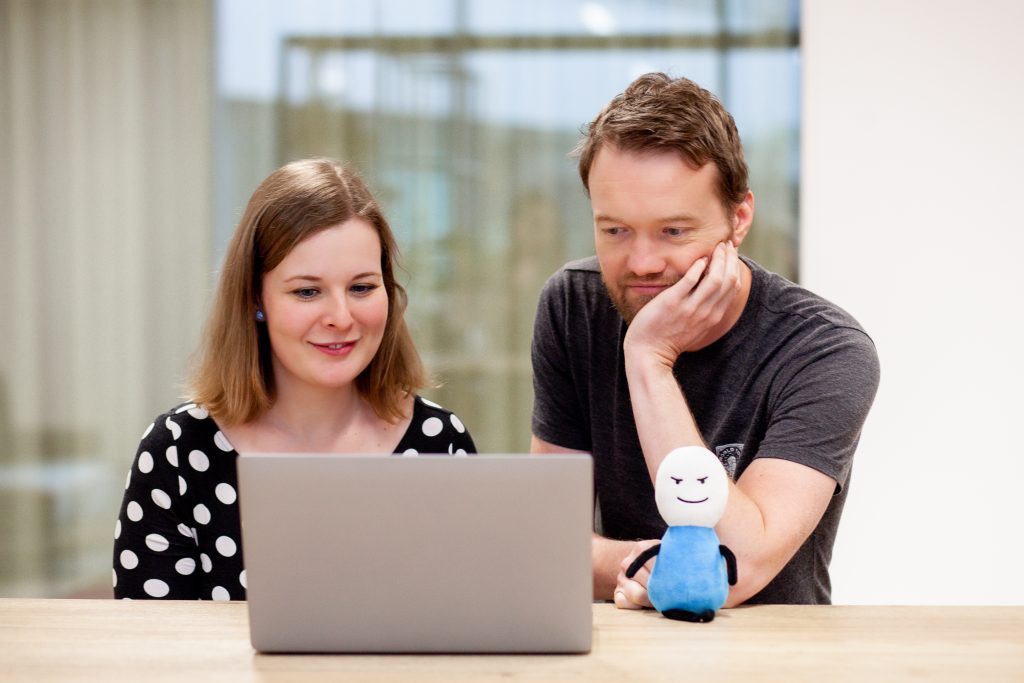
Transcribe a video in Beey:
- Make a video with quality sound
The most important condition for a perfectly transcribed video is the sound quality. Remember that you will need not only a camera or mobile phone, but also a good quality microphone. Learn more about this in our guide How to make a high-quality audio recording. Beey supports all commonly used video formats – MP4, MOV, AVI and many others. - Log into Beey
Log into your Beey account or create a new account here. If you are using Beey for the first time, check out our quick guide for starting to work with Beey. - Upload your video to Beey
After logging in, click on Transcribe, select the file containing your video, select the language of your recording and click on Start. Remember that video files are large and so the upload may take slightly longer. - Check and edit the transcript
Beey will begin to transcribe your video automatically. While the transcription is running, you can check it and correct any errors. - Export and share
You can easily generate captions directly in Beey, or you can download your transcript in Word or PDF format.