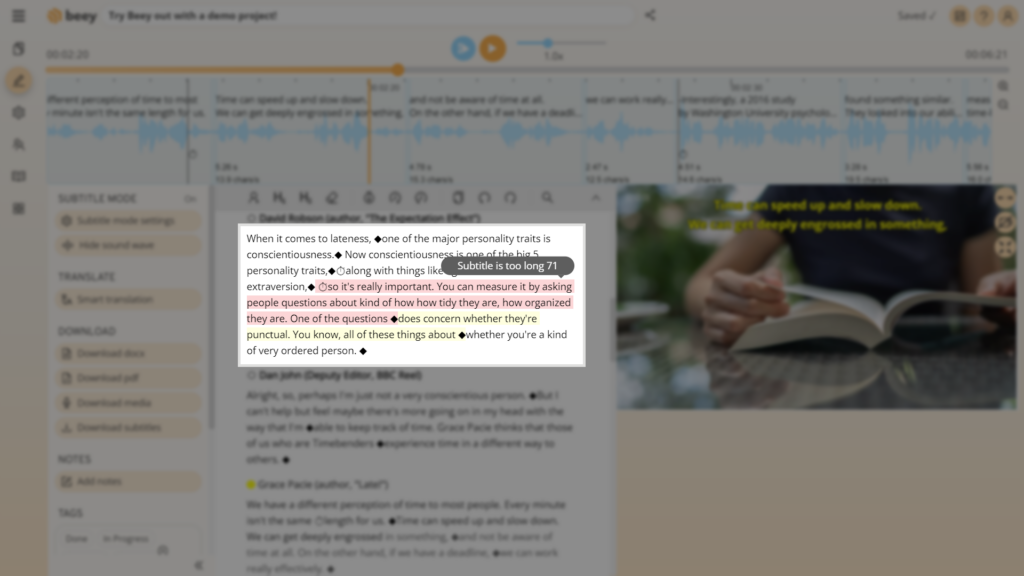The practice of captioning videos on the internet is gaining popularity. Captions make it possible to watch videos even in settings where it would otherwise be inconvenient, for example, on public transport. They are, of course, also important for people who are deaf or hearing impaired. Learn to add captions to your videos on YouTube. It will make your audience happy and it’s good for your karma.

Upload captions to YouTube:
- Transcribe the video in Beey
Start simply by transcribing and correcting any errors in Beey. Instructions on how to quickly transcribe a video in Beey can be found here. - Download your captions
In Beey, find the Controls panel on the left side of the edited project and simply click on Download subtitles. Select the desired format and length: 30-50 characters/line in SRT, VTT, STL, SSA or TTML format. Then select Generate. The file containing your captions will be downloaded and saved to your computer. - Upload your video and captions to YouTube
The quickest way to upload your captions to YouTube is by clicking on the button in the top right-hand corner Create and then select Upload video. Drag the file with your video into the window or select the file from your computer. The file will be automatically uploaded. In the dialogue window, scroll all the way down, where you will select More options. A list of options will appear, check your video’s language settings and then select Upload subtitles. Confirm the option With timing and continue. Select the file with your captions and confirm your selection with Open. Now you can publish your video.