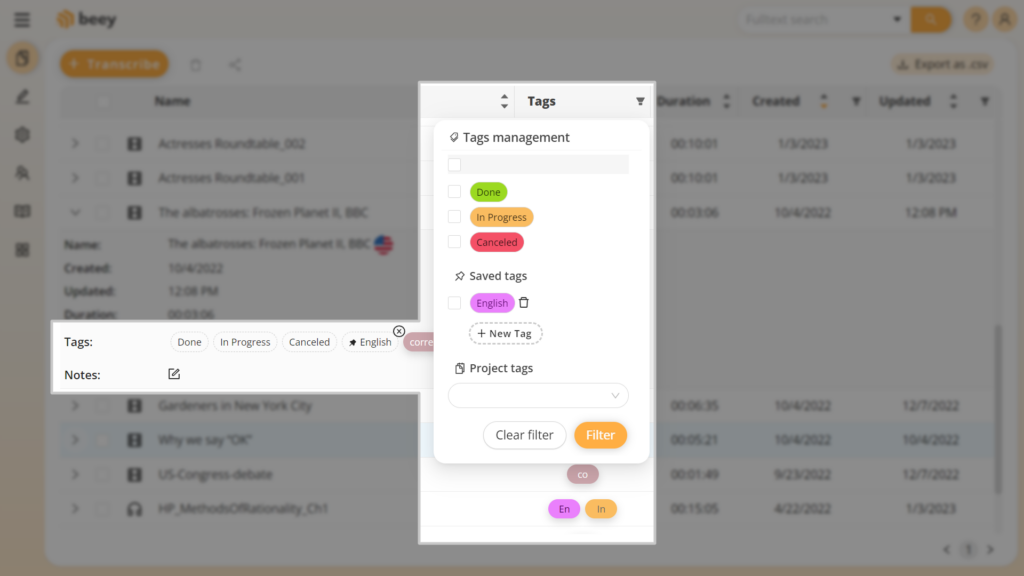Adding notes
You may add notes to the project simply by clicking on Add notes in the Controls panel.
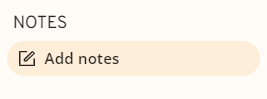
Notes can be also added from the Projects section using this button ![]() in the project details. With this button you can also edit or delete notes.
in the project details. With this button you can also edit or delete notes.
Adding and saving tags
In the Controls panel you will also find the tags section. You may add a tag to your project by clicking on one of the predefined tags (Done, In Progress, Canceled) or by clicking on + New tag which will create a new tag just for the project. If you wish to use the tag repeatedly, save it by clicking on the pin icon. The tag will show up as an option in all of your projects. To remove it from saved tags, click the cross symbol.


Another way to add tags is from the Projects section. This option is available in the project detail. Shortened version of assigned tags will appear in the Tags column. Hovering over the tag will show you its full name.
You can use tags to filter your projects using the filter icon which will open the Tags management window. You may filter projects with single-use project tags or with your saved tags. The Tags management section also allows you to simply save new tags or delete them.