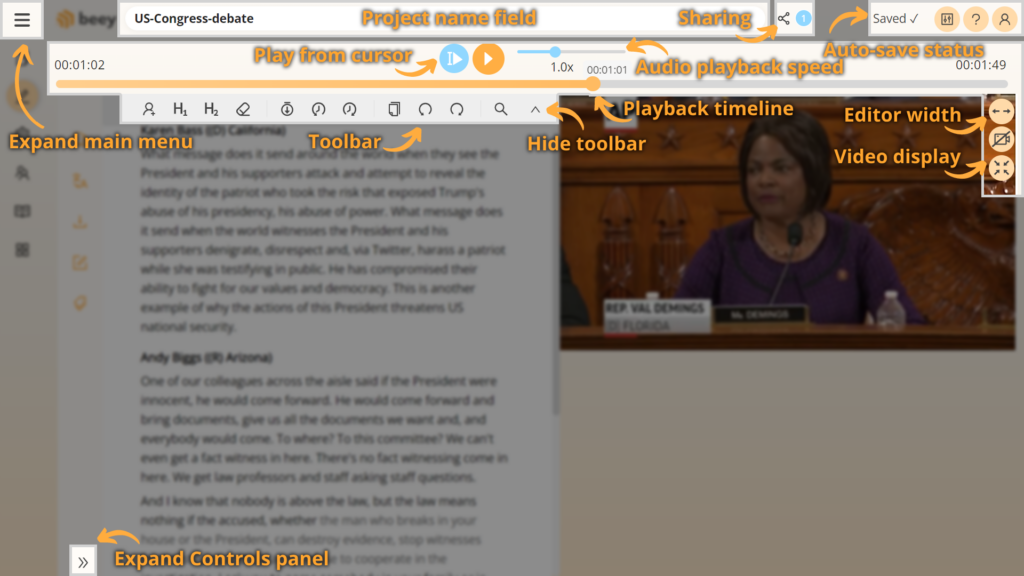Choose the project you want to edit and play. By clicking on the project name you open it in the Editor.
 Play/Stop (Tab) – playing the audio/video from the beginning of the recording
Play/Stop (Tab) – playing the audio/video from the beginning of the recording
![]() Play from cursor (Shift+Tab) – playing the audio/video from the current cursor position
Play from cursor (Shift+Tab) – playing the audio/video from the current cursor position
While editing your transcription, you may use simple formatting with the following buttons:
![]() Assign speaker (Shift+Enter or by clicking on the speaker in the text)
Assign speaker (Shift+Enter or by clicking on the speaker in the text)
![]() Heading – level 1 (Ctrl+1)
Heading – level 1 (Ctrl+1)
![]() Heading – level 2 (Ctrl+2)
Heading – level 2 (Ctrl+2)
![]() Clear formatting
Clear formatting
Other functions include:
![]() Find, Find and replace (Ctrl+H)
Find, Find and replace (Ctrl+H)
![]() Fix selected word to current playback time (Ctrl+Q)
Fix selected word to current playback time (Ctrl+Q)
![]() Move selected word forward (Ctrl+[) or backward (Ctrl+]) in playback time
Move selected word forward (Ctrl+[) or backward (Ctrl+]) in playback time
![]() Copy document to clipboard (Ctrl+A, Ctrl+C)
Copy document to clipboard (Ctrl+A, Ctrl+C)
![]() Undo (Ctrl+Z) and redo (Ctrl+Y)
Undo (Ctrl+Z) and redo (Ctrl+Y)
![]() Adjust playback speed (Alt+N decreases playback speed, Alt+M increases the speed)
Adjust playback speed (Alt+N decreases playback speed, Alt+M increases the speed)
More tips about working with the editor and using keyboard shortcuts can be found in the Help section.